SharePoint: How to add Links and Headings to Quick Launch programmatically
The Quick Launch is a collection of links usually available on every page in the left sidebar (of course, in case you use a standard master page and don’t open the page within a modal dialog), see the image below:
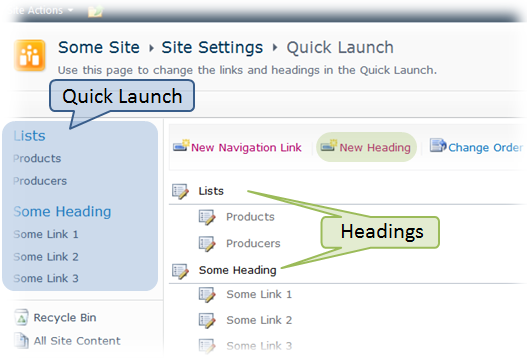
The links are pretty easily manageable through the UI using Site Settings -> Quick Launch. There Headings and links can be added, removed or reordered. Besides UI, manipulations of the Quick Launch can be done through the SharePoint Object Model. For example, to add a link to the Quick Launch I usually use the following method:
public static SPNavigationNode AddLinkToQuickLaunch(SPNavigationNode parentNode,
string title, string url, bool isExternal)
{
SPNavigationNode node = new SPNavigationNode(title, url, isExternal);
parentNode.Children.AddAsLast(node);
// refresh navigation node just in case
node = parentNode.Navigation.GetNodeById(node.Id);
return node;
}
The parentNode here represents either an existent link or the root SPWeb.Navigation.QuickLaunch object.
Unlike UI where the New Heading option is presented (see the image above), SharePoint Object Model doesn’t provide any special method or node class that would be intended to add a Heading to the Quick Launch. However, we still can turn a usual SPNavigationNode into Heading. For that we have to set some properties available through the SPNavigationNode.Properties. The listing below demonstrates two methods allowing to add a Heading:
public static SPNavigationNode AddHeadingToQuickLaunch(SPWeb spWeb, string headingName)
{
SPNavigationNodeCollection quicklaunchNav = spWeb.Navigation.QuickLaunch;
SPNavigationNode headingNode =
new SPNavigationNode(headingName, "javascript:window.goback(0)", true);
headingNode = quicklaunchNav.AddAsLast(headingNode);
//turn the node into Heading
TurnIntoHeading(headingNode);
headingNode.Update();
// refresh navigation node just in case
headingNode = spWeb.Navigation.GetNodeById(headingNode.Id);
return headingNode;
}
public static void TurnIntoHeading(SPNavigationNode node)
{
node.Properties["NodeType"] = "Heading";
node.Properties["BlankUrl"] = "True";
node.Properties["LastModifiedDate"] = DateTime.Now;
node.Properties["Target"] = "";
node.Properties["vti_navsequencechild"] = "true";
node.Properties["UrlQueryString"] = "";
node.Properties["CreatedDate"] = DateTime.Now;
node.Properties["Description"] = "";
node.Properties["UrlFragment"] = "";
node.Properties["Audience"] = "";
}
Note that the given implementation makes the Heading void, i.e. clicking the Heading neither leads to another page nor refreshes the current one. That’s possible due to the javascript:window.goback(0) that is passed as a URL of the node. I consider Heading as a name of the group of subjacent links, therefore I prefer having void links for Headings.