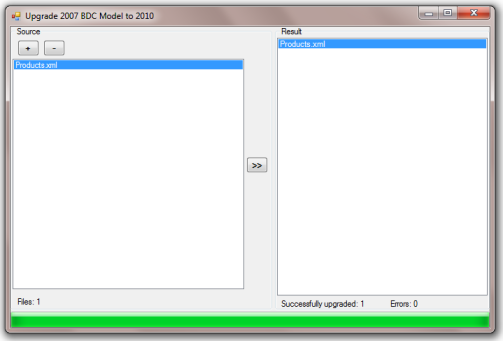SharePoint: Remove duplicated fields from a Content Type
After in-place upgrading one of our SharePoint applications, we had been faced with the fact that some content types comprised duplicated fields. In other words, within the several <ContentType> sections of a list’s schema, we could find the pair <FieldRef> nodes with identical identifiers and names. Schematically, it looked like the following:
<?xml version="1.0" encoding="utf-8"?>
<List Name="SomeList" Title="Some List" BaseType="0" Url="Lists/SomeList"
Type="100" Id="a5bba3b3-5b1d-4186-ada7-bbd82b17f76d" ...>
<MetaData>
<Views>
...
</Views>
<Fields>
...
</Fields>
<ContentTypes>
...
<ContentType ID="0x0100078C8A39971A4532AB9C5EB6DCB388A3" Name="SomeContentType" ...>
<FieldRefs>
...
<FieldRef Name="SomeField" ID="{b986cd1a-8bd0-4072-93af-5c48571bbf56}" />
...
<FieldRef Name="SomeField2" ID="{6d245d53-63ef-4650-b676-6e4ee66dcda5}" />
...
<FieldRef Name="SomeField2" ID="{6d245d53-63ef-4650-b676-6e4ee66dcda5}" />
...
<FieldRef Name="SomeField" ID="{b986cd1a-8bd0-4072-93af-5c48571bbf56}" />
...
</FieldRefs>
...
</ContentTypes>
<Forms>
...
</Forms>
</MetaData>
</List>
The reason of such duplication still isn’t clear for me, but I’ve figured out how to get rid of it 🙂 Below is a simple method for deleting the excess fields from a passed content type:
protected static void RemoveDuplicatedFields(SPContentType spContentType)
{
bool duplicationFound = false;
// identify how many times every field encounter
Dictionary<Guid, int> tmpDir = new Dictionary<Guid, int>();
foreach (SPFieldLink spFieldLink in spContentType.FieldLinks)
if (!tmpDir.ContainsKey(spFieldLink.Id))
tmpDir.Add(spFieldLink.Id, 1);
else
{
tmpDir[spFieldLink.Id]++;
duplicationFound = true;
}
if (duplicationFound)
// remove all excess mentions of fields
foreach (KeyValuePair<Guid, int> keyValuePair in tmpDir)
{
int removeIterationCount = keyValuePair.Value - 1;
for (int i = 0; i < removeIterationCount; i++)
spContentType.FieldLinks.Delete(keyValuePair.Key);
}
}