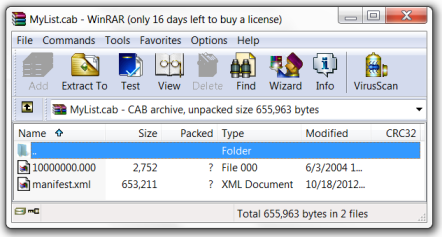How to create/open a Modal Dialog Window (along with the passing parameters into it) is shown in the post SharePoint: How to pass parameters into a Modal Dialog Window and then access them. This post, in turn, will be devoted to closing the Modal Dialog Window.
Modal Dialog Window is based on IFrame element
As you probably know, Modal Dialog Windows are implemented through IFrame elements. So, when saying “open a web page in a Modal Dialog Window” we mean to load another Html document into an IFrame element of the current Html document. Let’s call the page, which hosts the IFrame element, a Parent-page and the page loaded into the IFrame – a Child-page. From the Child-page the IFrame element containing it can be reached by means of the window.frameElement DOM-object.
Methods to close Modal Dialog Window
To close a Modal Dialog Window we can employ the methods shown below. Note that the methods become accessible through the window.frameElement after the dialog has been opened/created, in other words, SP Dialog framework extends the window.frameElement object by adding these custom methods.
SP.UI.ModalDialog.commonModalDialogClose
This method allows to close the current (the most recently opened) Modal Dialog Window, passing a desirable DialogResult and a return value into the dialogReturnValueCallback method. This method is mostly intended to be called from the Parent-page. Below is a sample of possible use. Let’s assume that within the Parent-page we have two JavaScript functions, OpenChildDialog and CloseChildDialog, and a Html link, which opens the dialog and sets up the delayed closing of it. The functions:
function OpenChildDialog() {
var opt = {
url : 'childPage.aspx',
dialogReturnValueCallback:
function (res, retVal) {
alert(retVal);
}
};
SP.UI.ModalDialog.showModalDialog(opt);
}
function CloseChildDialog() {
//SP.UI.ModalDialog.commonModalDialogClose(SP.UI.DialogResult.OK, 'Closed with OK result');
SP.UI.ModalDialog.commonModalDialogClose(SP.UI.DialogResult.cancel,'Cancelled');
}
The link:
<a href="#" onclick="OpenChildDialog(); setTimeout(function(){ CloseChildDialog(); }, 10000); return false;">
Open dialog
</a>
So, clicking on the link you open the dialog, which will be closed automatically in 10 seconds unless you close it manually before.
window.frameElement.commonModalDialogClose
Technically, it’s the same commonModalDialogClose function, but accessible through the window.frameElement object. Unlike the previous one the given function is intended to be called from within the Child-page (opened in the dialog). The main advantage of the window.frameElement.commonModalDialogClose is that it can be invoked from within a SharePoint-independent page, which knows nothing about SP Dialog framework and its js-files. Before showing an example, let’s take a look at the SP.UI.DialogResult enumeration, which is situated in the SP.UI.Dialog.js file:
SP.UI.DialogResult.prototype = {
invalid: -1,
cancel : 0,
OK : 1
}
Use of SP.UI.DialogResult inside the SharePoint-independent page will cause getting of ‘SP’ is undefined error message. So, we have to use the real values of SP.UI.DialogResult as the enumeration apparently will be undefined. So, below is an example of use. Let’s assume that to open the dialog we use the same OpenChildDialog method listed above and, somewhere within the Child-page, we have two Html links to close the dialog with OK or cancel as the result. The links:
<a href="#" onclick="window.frameElement.commonModalDialogClose(1 /*OK*/, 'Closed with OK result'); return false;">
Commit
</a>
<a href="#" onclick="window.frameElement.commonModalDialogClose(0 /*cancel*/, 'Cancelled'); return false;">
Cancel
</a>
window.frameElement.commitPopup
The given function closes the dialog and passes SP.UI.DialogResult.OK as the result. It also allows to pass a return value into the dialogReturnValueCallback method. Like the previous one, window.frameElement.commitPopup is intended to be called from within the Child-page, which may be SharePoint-independent. Traditionally, an example implies that the dialog is opened by the OpenChildDialog method and contains a Html link:
<a href="#" onclick="window.frameElement.commitPopup('Closed with OK result'); return false;">
Commit
</a>
Another good example of use of window.frameElement.commitPopup is demonstrated in the article – SharePoint: SPLongOperation inside a Modal Dialog Window.
window.frameElement.cancelPopUp
The window.frameElement.cancelPopUp closes the dialog as well. However, as opposite to commitPopup, it returns the SP.UI.DialogResult.cancel as the dialog result and doesn’t allow to pass a return value. It should be called from within the Child-page, which may be SharePoint-independent. The opened dialog can be closed, for example, by the Html link, which is placed within the Child-page and defined as the following:
<a href="#" onclick="window.frameElement.cancelPopUp(); return false;">
Cancel
</a>
Summary
Let’s take a look at a summary table below. The SharePointless column indicates whether the appropriate function can be used from within a SharePoint-independent page. The Intended to be placed within column shows where the appropriate function should be put in, in either Parent– or Child-pages. Note that there are no strict rules where the functions must be used, all of them, in some conditions, can be used on any pages.
|
Function & Description
|
SharePointless
|
Intended to be placed within
|
SP.UI.ModalDialog.commonModalDialogClose
Closes the most recently opened Modal Dialog Window, passes a DialogResult and a return value into the dialogReturnValueCallback.
|
NO
|
Parent-page
|
window.frameElement.commonModalDialogClose
Closes the most recently opened Modal Dialog Window, passes a DialogResult and a return value into the dialogReturnValueCallback.
|
YES
|
Child-page
|
window.frameElement.commitPopup
Closes the dialog, passes SP.UI.DialogResult.OK as the result and a return value into the dialogReturnValueCallback.
|
YES
|
Child-page
|
window.frameElement.cancelPopUp
Closes the dialog and passes SP.UI.DialogResult.cancel as the result.
|
YES
|
Child-page
|