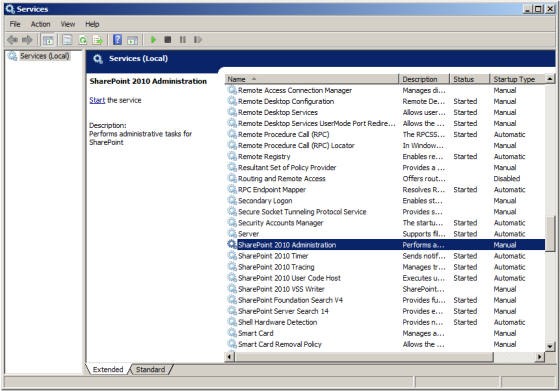SharePoint: How to make error messages more detailed
If an unexpected error occurs on a SharePoint environment, by default, you get a meaningless error message as the following: An unexpected error has occurred. Despite the given error message is considered as friendly one for users, we as developers want to have more information to detect the reason. SharePoint is built on ASP.Net technology, it means we can enable the detailed error message and, in addition, displaying of call-stack by changing some settings in a web.config file. We need to find the node customErrors and change its mode to “Off”, which specifies that custom errors are disabled and the detailed errors are shown to the local and remote clients. Then we need to find the node SafeMode and change its CallStack to “true”. CallStack attribute defines whether a call-stack and an exception message are displayed when a system-level exception takes place while ASP.NET processes a request from the local and remote clients. The last step is to save the made changes. The nodes we are interested in are shown below:
Before:
<customErrors mode="On" /> <SafeMode MaxControls="200" CallStack="false" ... >
After:
<customErrors mode="Off" /> <SafeMode MaxControls="200" CallStack="true" ... >
The required web.config file containing main settings locates in \inetpub\wwwroot\wss\VirtualDirectories\<SHAREPOINT APP PORT NUMBER>. For SharePoint 2007 it’s usually enough to make changes in the given file only. As for SharePoint 2010, the changes also should be applied to a number of additional web.config files in 14 hive (\Program Files\Common Files\Microsoft Shared\Web Server Extensions\14) of SharePoint 2010. If you make a search for web.config inside the 14 folder you likely will find more than 30 different files. I recommend firstly to make changes in web.config files locating in \14\TEMPLATE\ADMIN and \14\TEMPLATE\LAYOUTS and then check whether you still get not detailed error message. If so, continue making the changes file by file until the message will get more detailed.