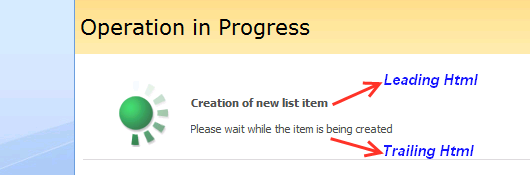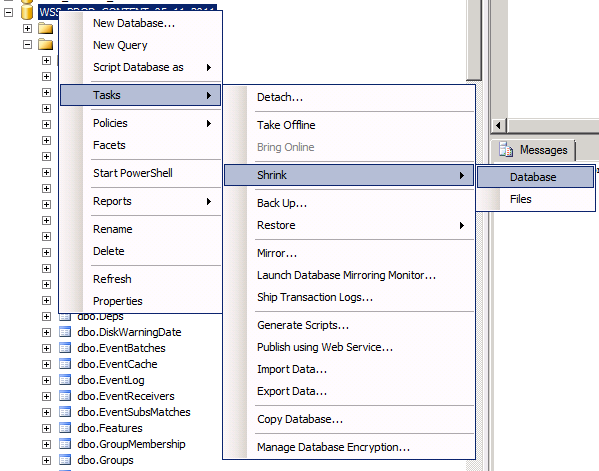If you need to run a lengthy server operation, it’s reasonable to use SPLongOperation. SPLongOperation shows a spinning wheel indicator with a specified text on the web page during a lengthy operation. You have probably seen SPLongOperation at work while creating new web applications or site collection using SharePoint Central Administration.
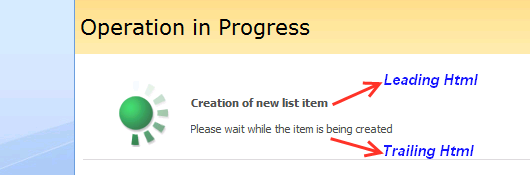
To use SPLongOperation, you need to create a new object of the SPLongOperation type, set the LeadingHTML and TrailingHTML properties to tell user what’s going on at the moment and call the SPLongOperation.Begin method to start the process. Then run the code of the lengthy server operation. Once the operation is done, call the SPLongOperation.End method passing the URL where user will be redirected to. Here is a typical code that utilizes SPLongOperation on a web page is:
void startLongOperationButton_Click(object sender, EventArgs e)
{
using (SPLongOperation operation = new SPLongOperation(this.Page))
{
operation.LeadingHTML = "Long operation";
operation.TrailingHTML = "Please wait while the long operation is in progress";
operation.Begin();
// the code of the lengthy operation
// redirecting to a page that, for example, informs user that the long operation has successfully completed
operation.End("SomePage.aspx");
}
}
I use the SPLongOperation, for example, when I need to create a list item with a huge number of unique permissions. It can take dozens of seconds, and it’s a good practice to use the spinning wheel indicator with a descriptive text to tell an impatient user that the application is in progress and not hung on him.
I’ve wrapped interaction with SPLongOperation into the following class and method:
/// <summary>
/// Represents all settings that can be specified to use SPLongOperation
/// </summary>
public class SPLongOperationExecutionParams
{
public string LeadingHtml { get; set; }
public string TrailingHtml { get; set; }
public string RedirectUrl { get; set; }
}
/// <summary>
/// Invokes an action inside SPLongOperation
/// </summary>
/// <param name="executionParams">Settings to use SPLongOperation</param>
/// <param name="action">User specified action</param>
public static void DoInSPLongOperationContext(SPLongOperationExecutionParams executionParams, Action action)
{
if (HttpContext.Current.CurrentHandler is Page)
{
using (SPLongOperation operation = new SPLongOperation(HttpContext.Current.CurrentHandler as Page))
{
operation.LeadingHTML = !string.IsNullOrEmpty(executionParams.LeadingHtml) ? executionParams.LeadingHtml : "Long operation";
operation.TrailingHTML = !string.IsNullOrEmpty(executionParams.TrailingHtml) ? executionParams.TrailingHtml : "Please wait while the long operation is in progress";
operation.Begin();
if (action != null)
action();
try
{
operation.End(executionParams.RedirectUrl, SPRedirectFlags.Trusted, HttpContext.Current, "");
}
catch (System.Threading.ThreadAbortException)
{
// This exception is thrown because the SPLongOperation.End
// calls a Response.End internally
}
}
}
else
throw new ApplicationException("Couldn't find a host page!");
}
Here is an example of how to use the wrapper:
void startLongOperationButton_Click(object sender, EventArgs e)
{
SPLongOperationExecutionParams spLongOperationExecutionParams = new SPLongOperationExecutionParams() { LeadingHtml = "Creation of a new list item", TrailingHtml = "Please wait while the item is being created", RedirectUrl = "SomePage.aspx" };
DoInSPLongOperationContext(spLongOperationExecutionParams, delegate()
{
// the code of the lengthy operation
Thread.Sleep(5000);
});
}
As you have probably noticed, I call the SPLongOperation.End inside the try…catch. I do so because this method may cause ThreadAbortException. The SPLongOperation.End internally calls Response.End, which stops execution of the page by means of the Thread.CurrentThread.Abort method. Here is the code of the Response.End method extracted by Reflector:
public void End()
{
if (this._context.IsInCancellablePeriod)
{
InternalSecurityPermissions.ControlThread.Assert();
Thread.CurrentThread.Abort(new HttpApplication.CancelModuleException(false)); (*)
}
else if (!this._flushing)
{
this.Flush();
this._ended = true;
if (this._context.ApplicationInstance != null)
{
this._context.ApplicationInstance.CompleteRequest();
}
}
}
The Thread.Abort method raises ThreadAbortException in the thread where it is invoked to begin the process of terminating the thread. I catch those exceptions and just do nothing about them.
In some blogs, people tell that SPLongOperation.End calls Response.Redirect internally, but Reflector shows that it’s not so in the reality. SPLongOperation.End calls Response.End directly. The redirection is accomplished through a special JavaScript, which is added to the web page right after SPLongOperation.End is invoked. I emphasize this fact, because you may attempt to pass the SPRedirectFlags.DoNotEndResponse flag to the SPLongOperation.End method. This flag makes sense only when we use the Response.Redirect, because only in that case Response.End wouldn’t be invoked, and, consequently, ThreadAbortException wouldn’t be thrown. But unfortunately, as I said above, SPLongOperation.End doesn’t use Response.Redirect and, therefore, SPRedirectFlags.DoNotEndResponse will be ignored, and the exception will be thrown.
Please also note that SPLongOperation keeps connection between client and server alive and the Response stream open. Therefore, if your long operation takes longer than the value of httpRuntime.executionTimeout defined in Web.config (or Machine.config) you will receive the ‘Request Timed Out’ exception. Therefore, to perform a really long operation (for example, longer than the default time-out value, which is 90 seconds), you would have to refuse SPLongOperation and look for some other approach.